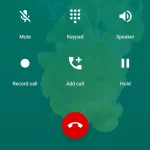The best way to hide jailbreak detection by using Magisk with MagiskHide (now replaced by Zygisk with DenyList), a powerful tool that allows you to run apps without them detecting your device’s root or jailbreak status. This method ensures that apps like banking or streaming services, which often block rooted devices, run smoothly on your device without issues. In this guide, I’ll walk you through how to configure Magisk to bypass jailbreak detection with detailed instructions.
With the growing security measures in apps, many applications now use advanced methods to detect jailbroken or rooted devices and block their functionality. However, by using Magisk, you can still enjoy these apps without compromising the features of your rooted device. Let’s dive into this comprehensive guide on how to hide jailbreak detection with Magisk, and I’ll share tips from my personal experience to make it easier for you.
Magisk Uninstaller ZIP: Download the Latest Version 2024
Table of Contents
What is Magisk? How to Use It to Hide Jailbreak Detection
Magisk is an open-source root solution that modifies your Android systemless-ly, meaning it doesn’t change the system partition of your device. This makes Magisk a safer option for rooting, as it allows for system modifications while passing Google’s SafetyNet check and preventing app detection.
One of Magisk’s most crucial features is the ability to hide root status from certain apps, enabling you to use apps like banking, payment systems, and media streaming services without any issues.
Magisk achieves this by modifying the boot image and adding its binaries to the boot partition. This makes it harder for apps to detect that your device is rooted. Additionally, Magisk is known for MagiskHide (now DenyList), which is the feature used to hide root or jailbreak detection from specific apps.
How to Install Magisk to Hide Jailbreak Detection
Before you begin hiding jailbreak detection, you need to install Magisk. Here’s a simple guide to get started:
- Download the Latest Magisk Delta APK
- Install Magisk Manager (Magisk app) on your device.
- Flash Magisk via a Custom Recovery like ( TWRP Team Win Recovery Project, ):
- Reboot your phone into recovery mode.
- Flash the Magisk ZIP file.
- Reboot your device.
- Once your phone boots, open the Magisk app to verify the installation.
By following these steps, you’ll have Magisk installed, allowing you to move forward with configuring root hiding.
Configuring Zygisk and DenyList to Hide Root Detection
Since MagiskHide has been deprecated in newer versions of Magisk, Zygisk with DenyList is now used for hiding root detection from apps.
- Enable Zygisk in Magisk:

- Open the Magisk app and go to the settings menu.
- Toggle the “Enable Zygisk” option to activate the feature.
- Set Up DenyList/ Magisk Hide List:

- Once Zygisk is enabled, tap on the “Configure DenyList” or Magisk Hide option in the settings.
- Manually select the apps that you want to hide your jailbreak/root status from. Popular apps like banking apps, Google Pay, Netflix, and others should be added to the DenyList.
- Make sure to add both the app and any related processes or services.

- Test App Compatibility:
- After configuring the DenyList, Magisk Hide open the apps you added to check if they work without detecting root.
- If the app still detects root, try clearing the app cache or reinstalling the app.
By following these steps, you can easily hide your root status from most apps using Zygisk with DenyList, ensuring they run as if your device is unmodified.
Additional Tips to Improve Root Hiding
- Use Magisk Modules: Magisk offers various modules that can help improve root hiding. For instance, the Universal SafetyNet Fix module can help your device pass SafetyNet, which is required by many apps to function properly.
- Use HideProps Config Module: This allows you to modify your device’s system properties to better mask your root status.
- Keep Magisk Updated: Ensure you always have the latest version of Magisk installed, as it often comes with bug fixes and improvements related to hiding root detection.
How to Test If Root Hiding Works
Once you’ve configured Zygisk and DenyList, it’s crucial to test if root hiding works. Here’s how:
- Use a Root Checker App: Download a trusted root checker app from the Play Store to confirm whether your device is rooted.
- Try Opening Root-Detection Apps: Open apps that typically block rooted devices (like banking or streaming apps). If they open without any issues, your root hiding setup is working correctly.
If you encounter issues, revisit the DenyList settings to ensure the right apps and processes are selected.
What to Do If an App Still Detects Jailbreak
Sometimes, despite using Magisk, an app may still detect your rooted or jailbroken status. Here are a few troubleshooting tips:
- Check for App-Specific Root Detection: Some apps use advanced methods to detect root, like checking for certain files or unusual system behaviors. If this happens, you may need to explore additional modules or app-specific guides.
- Clear App Cache and Data: Sometimes, clearing the app’s cache or data can resolve the issue.
- Reinstall the App: If an app continues to detect root, try uninstalling and reinstalling it.
How to Uninstall Magisk From Your Android Device 2024
Top 10 Must-Have Magisk Modules for Android in 2024
Conclusion
By following this guide, you can successfully hide jailbreak detection using Magisk and Zygisk with DenyList, enabling you to use root-detecting apps without any problems.
Whether it’s for banking apps, streaming services, or anything else, Magisk provides a robust and reliable solution to bypass jailbreak detection. Always remember to stay updated with the latest version of Magisk and use relevant modules to improve the hiding process.
This method has been tested extensively, and with proper configuration, it works well for most users. If you encounter any issues, troubleshooting with the tips provided should help resolve them effectively.